Often we want to format some text differently from the rest. Historians will often want to format text as a long quotation. Consider the following text to be formatted:
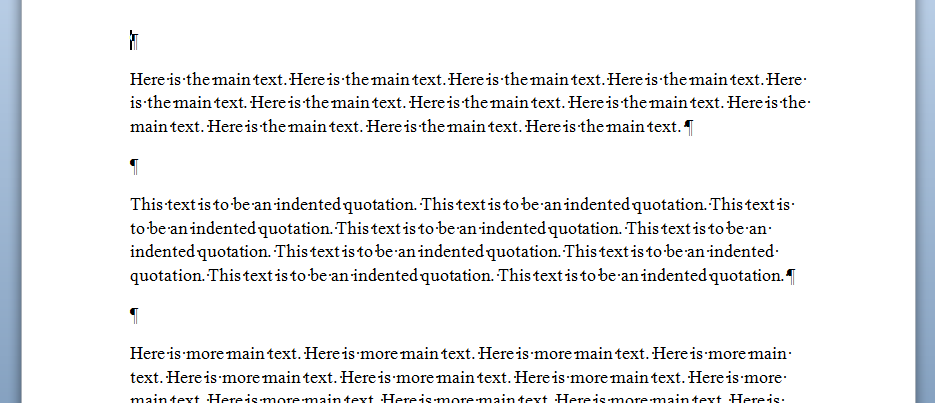
One solution is to add tabs at the left to move the text into position:
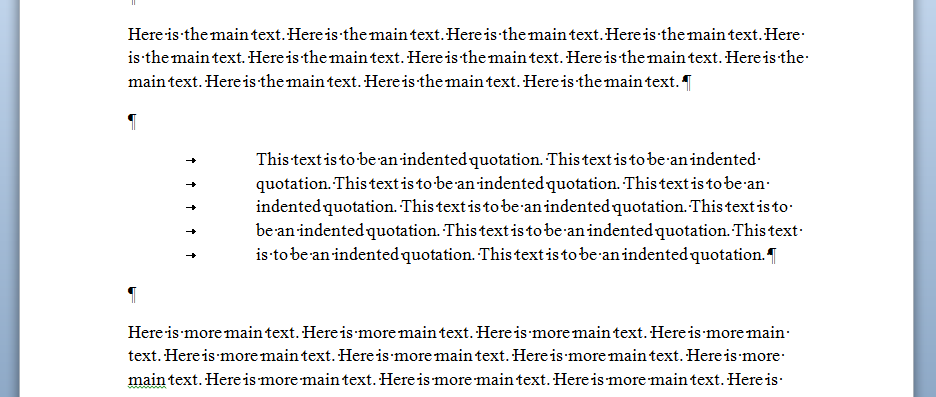
This works OK at first, but if you alter anything in the text, the formatting may go wrong. Let's add some text:
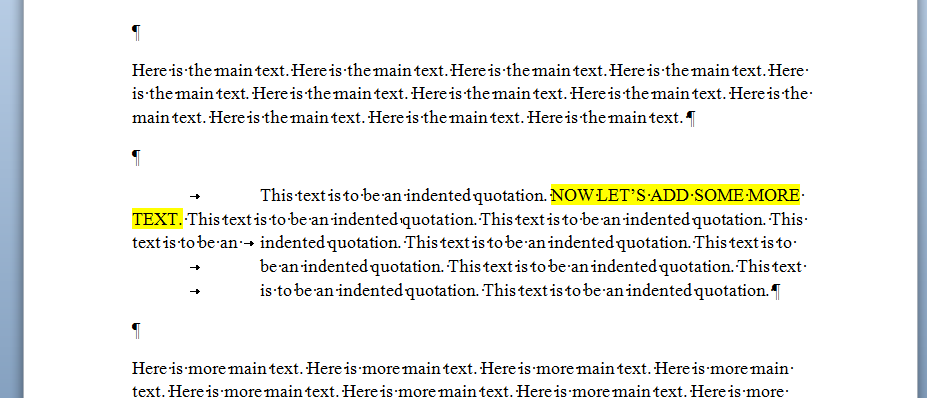
So that's not a good method. A much better approach is to set the style of the paragraph.
- Select the paragraph to be indented.
- Home Tab: Paragraph: Click on the lower-right corner to open box.
- Set the indent in pixels or centimetres.
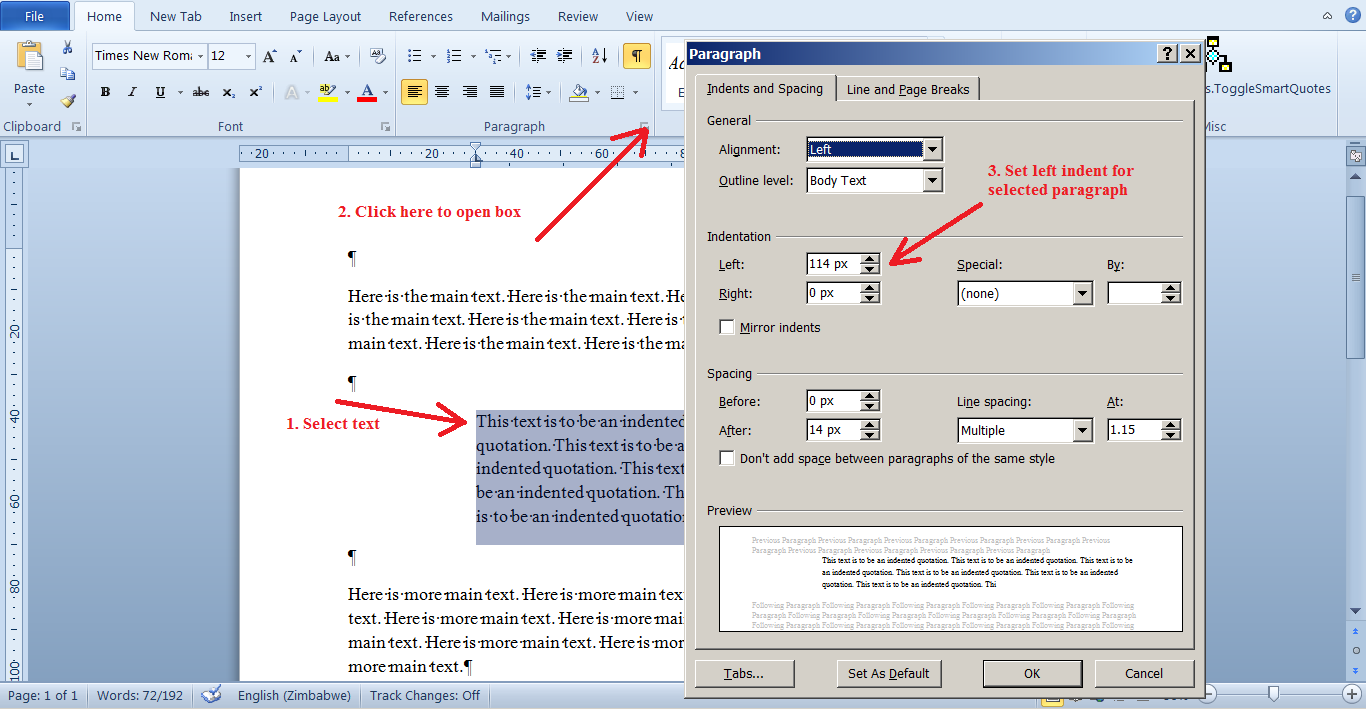
This has the effect that the whole paragraph—it doesn't matter if you add or remove text—is formatted with a left margin of 114px.
But wait, there's more! You can define this style as a new style with a name. After that you can apply all the formatting to any other paragraph simply by setting it to be that style. This will also mean that if you later decide, for example, that the indent should be bigger or smaller, you only need to redefine the style, rather than re-format each paragraph, since the paragraphs of that style will all follow the current definition.

Once defined, the new style can be applied easily to any paragraph.
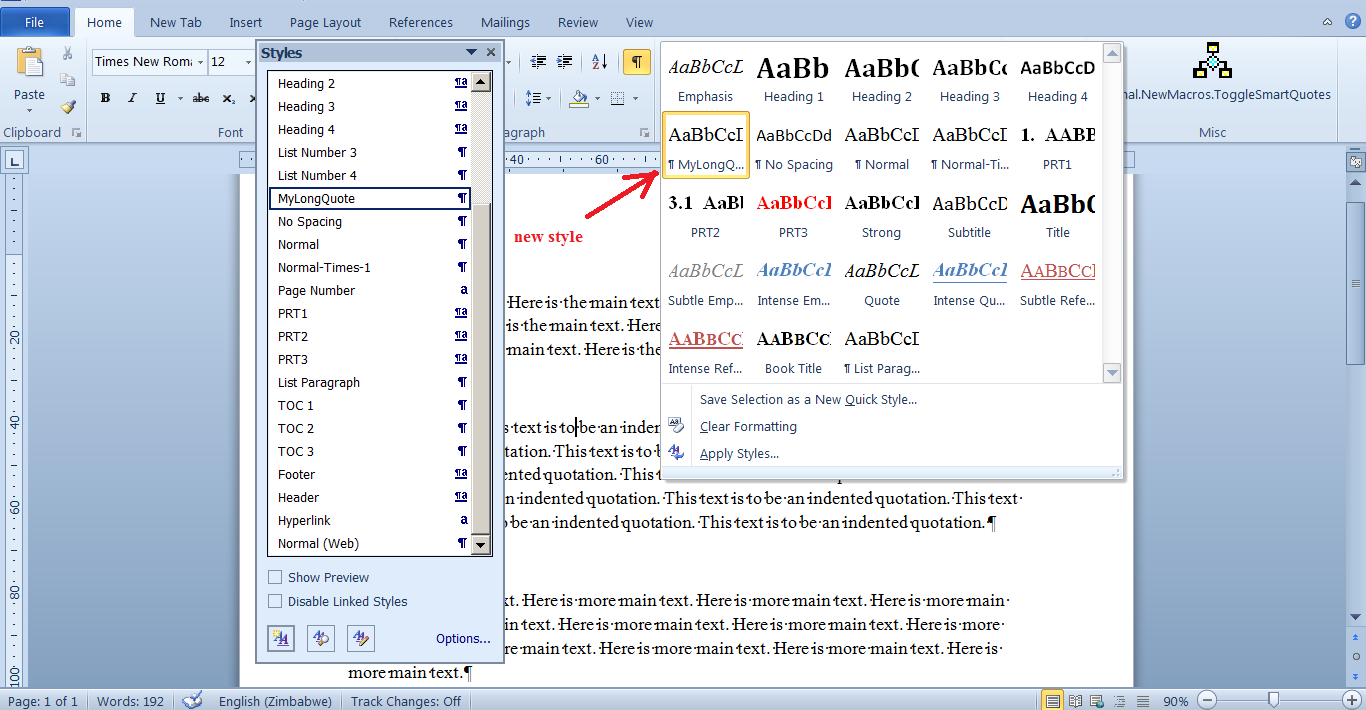
The moral of the story: when you need to format something, find the correct way of formatting it. It may take a couple of minutes to learn but will save you much time later.